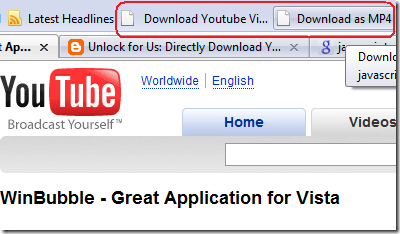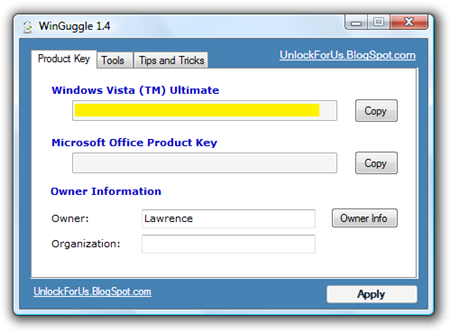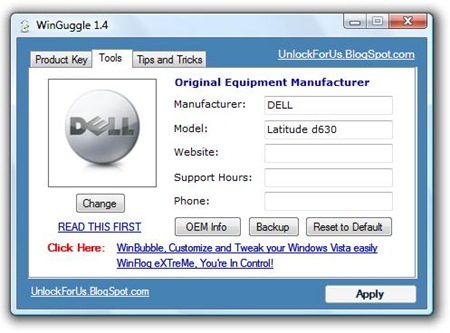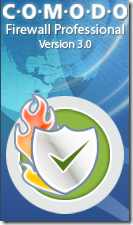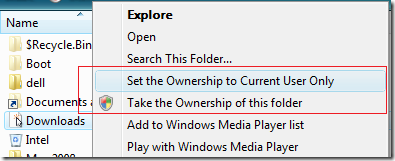In just two clicks, WinBubble will help you to Customize and Tweak your Windows Vista easily. Its features cover Customization, Security and Optimization.
WinBubble is the best free TweakUI replacement - Woody Leonhard, Windows Secrets Newsletter
“My favorite Vista tweaker is a very unassuming, free little program from Lawrence Albert called WinBubble… it sure beats the daylights out of editing the Registry by hand. And the results will perk up your day. Guaranteed.” - Woody Leonhard, Windows Secrets Newsletter, 7 Feb 2008, WindowsSecrets.com
Supersite Software Pick of the Week
"If you're looking for a TweakUI replacement for Windows Vista, there are several contenders, but the one that's closest in spirit and functionality is, I believe, WinBubble, a freeware application by Lawrence Albert" - Paul Thurrott, WinSupersite.com, May 11, 2008
Awards and Recognitions:
*MajorGeeks.com Editor's Pick
*Freewarefiles.com Editor's Pick
*Softpedia 5/5 Software Pick! and 100% Clean Award
*5-Stars Neowin.net Choice Logo
*Listed: Best Free Software at NotebookReview.com
*WinMatrix.com Developer's Badge
*Proudly Listed at PCWorld.com
*BetaNews.com
*Featured at Snapfiles.com
*Download.hr 5-Stars award and 100% Clean Award
*Uptodown.com TESTED and AWARDED
*Soft82 5 stars Award and 100% Clean Certification
*CFS 5 Doves Award Breaking News:
Recently, PCWorld.com, added and published a Review regarding WinBubble. Wow! It inspired me to code more!
"it's hard to find something that this remarkable tweaking program can't do. Whether you're a dedicated Vista tweaker, or just getting started, there's something here for you."
Download WinBubble
WINBUBBLE UPDATES AND FEATURES:
What's New on WinBubble 1.74
*"Set the Ownership to Current User Only" to Folders Right-Click/Context Menu
* "Safely Remove Hardware" in Computer Icon Right-Click/Context Menu
* The Ultimate Tweaking Toolbox Update
* Cleaning of unwanted Internet Explorer Context Menu was added
* Anti-Bug feature was updated
* File Download Window - Reset
* Automatic Back-up of OEM Information was updated
Notes Before Taking the Ownership of File and Folder
What's new on WinBubble 1.73?
* "Restore All Settings to Default" Button
* "Create a Restore Point" Context Menu option (Right-Click Menu)
* "Device Manager" Context Menu option (Right-Click Menu)
* Taking the Ownership of File and Folder options
* Help Links was added
* Anti-Bug feature was updated
* Automatic Back-up of OEM Information was added
What's new on WinBubble 1.72?
*Enable/Disable Multiple Monitor Configuration was updated
*Search Button Restoration was removed
*Help Links was added
*Icon Customization was updated
*Anti-Bug feature was added
Winbubble 1.71:
*Enable/Disable Start Menu Search option in Windows Vista SP1
*Compiled and Tested on Windows Vista Service Pack 1
After installation of Windows Vista SP1, tons of users and friends ask a question in bringing back the Search tool. This is it! I Unlock This First!
Winbubble 1.70
* "My Tweaker Tool", Create your own Tweaker
* Add/Edit/Delete DVD/CD drive Names/Labels
* Firefox support was added
* Disable IE connection Settings
* Disable Changing the Homepage settings
* Delete specific IE URL history
* Auto-detect of new versions.
* Fixed: Newly installed Windows Vista OS bug message
* Anti-registry setting theft was updated
WinBubble version 1.65:
Your Wish is my command!!! Winbubble 1.65 is based on USER REQUEST and SUGGESTIONS...
* Winbubble 1.0-1.5 registry setting for the program will be deleted automatically
* "Alt-A" was added for applying customization and tweak
* Disallow Flp3d and Changing wallpapers (AS REQUESTED), Disable Internet access, Remove "Map/Disconnect Network Drive" in Computers Context Menu
* More Context Menu Customization (Desktop, Windows Explorer: all files, folder and drives) - as requested
* Disabling Windows Sidebar and Failed DNS Caching was transferred to Optimizations Tab
* FIX: "I can't see the Apply Button", Some of the users had change the font, virtually it will affect all programs including WinBubble.
______________________________________________________
WinBubble version 1.6:
*WinFlog option was added
*"Open with notepad" context menu was added
*Aurora screensaver was added
*Downloads Folder Icon customization was added
*Changing IE Download Directory
*Increase NTFS Performance
*Added more Tool buttons (System File Check, Reset Folder views, Clear DNS Cache, Hide/Show your comp, Winflog Control Panel)
*Tools button Customizations (Create your own toolbox!)
*Context Menu Customization Tool (Computer, Desktop/Explorer, Start Menu and Network icon)
*Miscellaneous tweaks (Enable Password protect of screensavers, Disable Low disk space checks, Balloon tips, Mobility Center, Windows Sidebar, Disable Failed DNS caching, taskbar thumbnails and Win+Letter Keys)
WinBubble version 1.5:
Icon Customizations, Change your Windows Vista Icons easily
*Hard Disk Drive(s) Icon
*Documents, Pictures, Favorites, Music, Videos and Contacts Icon Customization and restoration
*Computer, Control Panel, Network Neighborhood, Recycle bin Icon
*Change your Open Folder Icon - now, it's easy to search and navigate your Windows Explorer and Registry
Security Tab
Disable Writing to USB Drive
Disable USB Drive/Storage
Optimize tab
Decrease Shutdown Time for Services
Do not Clear Pagefile at Shutdown
Increase the bandwidth for network and internet connections
IE Tools
Delete All History button
History, Cookies, Temp IE files, Form Data, Password only buttons
General Tab
OEM Info button was added
Specific Tab
Disable Hibernation button
System Information button
Show the Drive letter first in Windows Explorer
Remove the Drive Letters
The icons shown above came from VistaIcons.com - lots of cool Free Vista Icons.
OTHER FEATURES
Windows Customizations
- Add/Edit OEM Logo and Information's
- Edit Owner Information
- Context Menu Customizations: Move To, Copy To, Take Ownership, Pin To, Turn OFF/ON Aero, Disk Clean-up and Winbubble launcher
- Customize Screensaver (Bubbles, Ribbon and Mystify)
- Customize and Remove the Arrow on Shortcut icons
- Desktop Icons: Show IE, Computer, Network, Control Panel, Username folder and Public Folder to Desktop.
- Hacking Windows Experience Score
- Re-enable Hibernation
- Enable Aurora Bootscreen guide
- Launch WinSAT Aurora
- Show Windows Vista Build on Desktop
- Enable Slow-Down Animations
- Enable/Disable Welcome Center
IE Customizations
Optimizations
Security
- Remove "New" in Explorer's Context Menu
- Remove "Folder Options"
- Disable Taskmanager
- Disable AutoPlay in All type of media
- Disable access to Display Property
- Disable access to Control Panel
- Increasing security by forcing to input the Username before entering the windows
- Add Encrypt/Decrypt to Explorer's Right-Click Menu (Context Menu)
- Enable/Disable UAC
- Disable RUN command in the Start Menu and Task manager
- Hide ALL Fix Drives
- Hide a specific Drive
- Hide Shutdown button and options in the Start Menu
- Internet Explorer Security settings 1: Disable File->New, File-> Open, Save As, View Source, Favorites, Right-Click, Download, Tools->Internet Options.
- Internet Explorer Security settings 2: Internet Options Window, Hide General Tab, Security Tab, Privacy Tab, Content Tab, connections Tab, Programs Tab, Advanced Tab