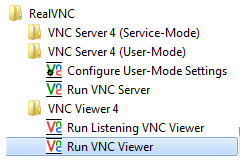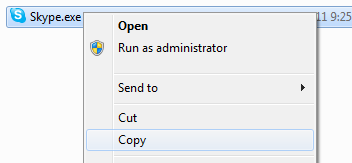VirusScan Command Line utility is a program that provides a way to quickly perform virus-checking using the command prompt. It is an alternative to scanners that uses windows graphical user interface (GUI). It is effective and provides quick solution against viruses, trojan-horse programs, and other types of potentially unwanted software.
If your one of the geeks or IT experts that recently noticed it’s command-line scanner utility (scan.exe) is gone or missing at it’s SuperDat file. Then here your are: Where can you find and download McAfee VirusScan command-line tool?
https://download.nai.com/products/mcafee-avert/vscl-w32-606-l.zip
https://download.nai.com/products/commonupdater/current/vscandat1000/dat/0000/
to update the tool with the latest virus definition, look for the filename that is of the format avvdat-nnnn.zip, where nnnn is the DAT
version number.
https://download.nai.com/products/commonupdater/current/vscandat1000/dat/0000/
ftp://ftp.mcafee.com/commonupdater/
Create a folder and just overwrite the files.
The current release version includes the latest technology in anti-malware providing improved detection rates, smaller file downloads, Multi-threaded scanning support and XML support for easier processing of scan results.
It provides the optimum protection for your computer and network using advanced heuristic analysis which detects previously unknown macro viruses and program viruses.
McAfee Information about the command line-utility
Scanning NTFS streams
Some known techniques of virus file infection is adding at the beginning or the end of a file. Streams might contain viruses and exploit the NTFS multiple data streams feature in Windows operating systems.
VirusScan command-line utility can analyze and detect a stream virus by specifying the full stream name, or including /STREAMS and specify using wildcard characters ? and *.
Heuristic Analysis
The scanner uses two techniques to detect viruses — signature matching and heuristic analysis. A virus signature is simply a binary pattern that is found in a virus-infected file. Using information in the DAT files, the scanner searches for those patterns. However, this approach cannot detect a new virus because its signature is not yet known, therefore the scanner uses another technique — heuristic analysis.
/ANALYZE : Turn on heuristic analysis for programs and macros.
/PANALYZE : Turn on program heuristics.
/MANALYZE : Turn on macro heuristics.
To clean your computer using McAfee Command-line
Shut down your computer and boot it into Safe Mode.
Scan your disks after the boot. At the command prompt, type:
SCAN /ADL /ALL /CLEAN /WINMEM /PROGRAM
Other commands that you can use:
To scan all folders and subdirectories
SCAN /CLEAN /ALL /RECURSIVE e:
To scan drive C including streams with advance heuristic analysis
SCAN /CLEAN /ALL /SUB /ANALYZE /STREAMS /WINMEM c:
What can you scan?
File types scanned by default.
The following file types and many other common file types that are susceptible to infection are scanned by default: .BIN, .COM, .DLL, .DOC, .DOT, .EXE, .HTM, .INI,
.OVL, .RTF, .SYS, .VBS, .VXD, .XLA, .XLS, and .XLT.
Archived and compressed files recognized by the scanner.
You can scan compressed and archive file formats which include .ARC, .ARJ, .CAB, Diet, .GZIP, LZEXE, .LZH, PKLite, .RAR, .TAR, and .ZIP files.
The scanner detects and reports any infections found in any compressed or archive file. The scanner can also clean files in .ZIP archive format. If you have access to Windows, you can clean certain infections from compressed files using VirusScan
for Windows software.
VirusScan Command Line Utility Usage and Options
| scan /?
Usage: scan [object1] [object2...] [option1] [option2...] /? : Display this help screen.
/AD : Scan all drives (not removable media).
/ADL : Scan all local drives (not removable media).
/ADN : Scan all network drives.
/AFC=<cache size> : Set the Size(in MB) of the Internal Cache Used When Decompressing Archive Files.
/ALL : Scan all files regardless of filename extension.
/ALLOLE : Treat all files as compound/OLE regardless of extension.
/ANALYZE : Turn on heuristic analysis for programs and macros.
/APPEND : Append to report file rather than overwriting.
/APPENDBAD : Append to bad file rather than overwriting.
/BADLIST=<filename> : Filename and path for bad list log file.
/BOOT : Scan boot sector and master boot record Only.
/CHECKLIST=<filename> : Scan list of files contained in <filename>.
/CLEAN : Attempt to clean infected files.
/CONTACTFILE=<filename> : Display contents of <filename> when a virus is found.
/DAM : Remove all macros from infected MS Office files.
/DEL : Delete infected files except archive files.
/DOHSM : Scan migrated files(hierarchical storage management).
/DRIVER=<dir> : Directory specifying location of DAT files.
/EXCLUDE=<filename> : Do not scan files/directories listed in <filename>.
/EXTENSIONS : Scan defaults & user extension list.
/EXTLIST : List file-extensions scanned by default.
/EXTRA=<filename> : Specify the full path and file name of any extra. dat file.
/FAM : Find all macros - not just infected macros. Used
with /DAM will remove all macros.
/FDC : Force digital signature check.
/FREQUENCY=<hours> : Do not scan <hours> after the previous scan.
/HELP : Displays this help
/HTML=<filename> : Create and specify a HTML report file.
/LOAD=<filename> : Load options from <filename>.
/LOUD : Include all scanned files in the /REPORT file.
/MAILBOX : Scan inside plain text mailboxes.
/MANALYZE : Turn on macro heuristics.
/MANY : Scan many floppy diskettes.
/MAXFILESIZE=<size> : Examine Only those files smaller than the specified size(in KB).
/MEMSIZE=<size> : File size(in KB) to load into memory for scanning limited by a maximum file size defaulting to 1MB.
/MIME : Scan inside MIME, UUE, XXE and BinHex files.
/MOVE=<dir> : Move infected file into directory <dir>, preserving path.
/NOBKSEM : Prevent scanning of files that are normally prote
cted.
/NOBOOT : Do not scan boot sectors.
/NOBREAK : Disable Ctrl-C / Ctrl-Break during scanning.
/NOCOMP : Do not scan self extracting executables by default.
/NOD : Don't switch into /ALL mode when repairing.
/NODDA : Do not scan boot sectors.
/NODECRYPT : Don't scan password-protected MS Office documents.
/NODOC : Do not scan MS Office files.
/NOEXPIRE : Disable data files expiration date notice.
/NOJOKES : Do not alert on joke files.
/NOMEM : Do not scan memory for viruses.
/NORECALL : Do not move files from remote storage into local
storage after scanning.
/NORENAME : Do not rename infected files that cannot be cleaned.
/NOSCRIPT : Do not scan files that contain HTML, JavaScript, Visual Basic, or Script Component Type Libraries.
/PANALYZE : Turn on program heuristics.
/PAUSE : Pause at end of each screen page.
/PLAD : Preserve the last-accessed time and date for files that are scanned.
/PROGRAM : Scan for potentially unwanted applications.
/RECURSIVE : Examine any subdirectories in addition to the specified target directory.
/REPORT=<filename> : Report names of viruses found into <filename>.
/RPTALL : Include all scanned files in the /REPORT file.
/RPTCOR : Include corrupted files in /REPORT file.
/RPTERR : Include errors in /REPORT file.
/RPTOBJECTS : Reports number of objects at all levels scanned in summary.
/SECURE : Equivalent to Analyse, doall, unzip.
/SHOWCOMP : Report any files that are packaged.
/SILENT : Disable all screen output.
/STREAMS : Scan inside NTFS streams (NT & DATAPOL Only).
/SUB : Examine any subdirectories in addition to the specified target directory.
/THREADS=<nn> : Set scan thread count.
/TIMEOUT=<seconds> : Set the maximum time to spend scanning any one file.
/UNZIP : Scan inside archive files, such as those saved in
ZIP, LHA, PKarc, ARJ, TAR, CHM, and RAR.
/VERSION : Display the scanner's version number.
/VIRLIST : Display virus list.
/WINMEM[=<pid>] : If pid given scans the Windows Process with Process ID <pid> otherwise scans all Windows Processes.
/XMLPATH=<filename> : Filename and path for XML log file. * Mandatory
|
Source(s):
Mcafee vcl6wpg.pdf file
https://community.mcafee.com/thread/40173